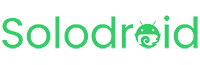multi-ads-sdk: full integration with 9 ad networks. This library is suitable for those of you who want to use multiple ad networks from many vendors and to maximize the concept of switch ads and backup ads to switch between...
Friday, March 14, 2025
Saturday, October 12, 2024
How to Solve Warnings Cleartext traffic allowed for all domains?
The Cleartext traffic configuration is required for the app to run on http and https protocols, the cleartext traffic warning is not an error, but a warning which can be ignored.But, if you want to solve or remove the warning,...
Sunday, June 30, 2024
Single Ads Sdk
We offer a new option for Solodroid project users who want to monetize apps with certain ad networks as an alternative if AdMob experiences problems such as being restricted or even banned. In this case we use the single...
Thursday, June 13, 2024
Fix Play Store warnings because outdated PlayCore SDK
Today, when you want to publish or update an app, Google Play asks for: com.google.android.play:core added the following note for core (1.10.3):
If your app is targeting SDK 34+ (targetSdkVersion), then the PlayCore SDK...
Sunday, February 18, 2024
Solodroid project ad network sdk implementation options
We provide several choices of ad network libraries that you can customize yourself based on monetization needs for your application.The library implementation can be managed easily in the Android Studio project dependencies...
Thursday, February 1, 2024
SDK migration to fix failed builds for all Solodroid Projects
The problem with the Android Studio project failing to build is because currently our library cannot be accessed after an incident involving an attack on our GitHub account, which caused our account to be flagged and inaccessible...