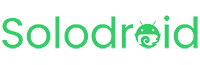The first step before changing the logo, it is highly recommended to delete the mipmap folder first

Then, after you delete the mipmap folder, the next steps are as follows:
-
Open Android Studio → File → New → Image Asset
-
You can choose 2 types of your icon type, that is Launcher Icon (Adaptive and Legacy) or (Legacy Only)
-
Recommended to use Launcher Icon (Adaptive and Legacy)
-
Browse and choose your image file icon (.png) format with square dimension and start customize your icon
-
Make sure the resource name is "ic_launcher" → Next
-
Make sure the selected Res Directory is "Main" → Finish


Important Note :
To prevent errors when changing the application logo, make sure you have deleted the mipmap folder first, if not, you need to repeate this steps to change the app logo at least 2 times, because in some cases, when you change the app logo without deleting the mipmpa folder, there may be a problem and the logo is not saved in the mipmap folder, most likely this is a bugs in Android Studio, if this problem occurs, please repeat the steps to change the app logo again and the problem will be resolved.
Android Android Studio